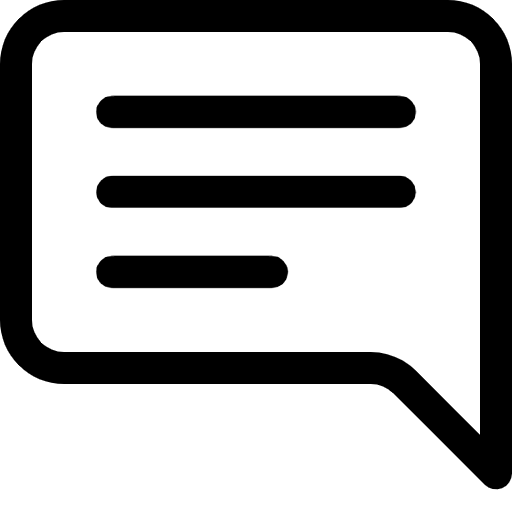Lesson 20: Flexbox and Grid Systems: Pioneering Modern Web Layouts
Prefer to listen to this lesson? Click below.
Flexbox and Grid Systems:
In the contemporary web design landscape, Flexbox and Grid have emerged as powerful tools in the arsenal of full-stack developers. These CSS layout models offer efficient ways to create complex, responsive web designs. In this lesson , we'll delve into Flexbox and Grid Systems, culminating in a real-world project for the online educational platform, 24/7 Teach.
Understanding Flexbox:
Flexbox, or the Flexible Box Module, is a one-dimensional layout method for arranging items in rows or columns within a container. It offers a more streamlined, efficient way to distribute space and align content in complex layouts.
Core Concepts of Flexbox
Flex Container: The element that encases flex items. Applying
display: flex;ordisplay: inline-flex;turns an element into a flex container.Flex Items: Direct children of the flex container. Each item can be individually adjusted and aligned.
Main Axis and Cross Axis: In Flexbox, you work with two axes. The main axis is defined by the
flex-directionproperty, while the cross axis runs perpendicular to it.Flex Properties: Key properties include
flex-direction,justify-content,align-items,align-self,flex-grow,flex-shrink, andflex-basis.
Implementing Flexbox
Consider creating a navigation bar for the 24/7 Teach website:
HTML Structure
html<nav class="navbar"> <div>Home</div> <div>Courses</div> <div>About</div> <div>Contact</div> </nav>
CSS with Flexbox
css.navbar { display: flex; justify-content: space-between; align-items: center; }
This simple setup distributes the navigation items evenly and aligns them centrally within the navbar.
Exploring CSS Grid
Grid Layout is a two-dimensional system, meaning it can handle both rows and columns simultaneously, unlike Flexbox, which is primarily one-dimensional.
Core Concepts of Grid
Grid Container: Similar to Flexbox, the Grid container encapsulates grid items. Use
display: grid;to define it.Grid Items: The direct children of the grid container.
Grid Lines: The dividing lines that make up the structure of the grid. They can be vertical (columns) or horizontal (rows).
Grid Tracks: The space between two adjacent grid lines. You can think of them as the rows or columns of the grid.
Grid Cell: The space between two adjacent row and two adjacent column grid lines.
Grid Area: The total space surrounded by four grid lines. A grid area can consist of multiple cells.
Implementing Grid:
For a course listing page on 24/7 Teach:
HTML Structure:
html<div class="course-grid"> <div>Course 1</div> <div>Course 2</div> <div>Course 3</div> <div>Course 4</div> </div>
CSS with Grid:
css.course-grid { display: grid; grid-template-columns: repeat(2, 1fr); grid-gap: 20px; }
This layout creates a two-column grid for courses with a gap of 20px between them.
Combining Flexbox and Grid:
While Flexbox and Grid can be used independently, they can also complement each other in a layout. For instance, use Grid for the overall page layout and Flexbox for smaller components or vice versa.
Project Example: Responsive Class Schedule for 24/7 Teach
Objective:
Design a responsive class schedule page for 24/7 Teach that utilizes both Flexbox and Grid systems for layout.
Steps:
Page Structure: Create a main grid layout for the page structure, dividing the page into a header, main content area, and footer.
Schedule Layout: Use Grid to organize the class schedule into a readable and responsive table-like format.
Navigation Menu: Implement a Flexbox layout for the navigation menu to ensure it's responsive and items are evenly distributed.
Example Code:
HTML
html<div class="container"> <header class="header">24/7 Teach</header> <nav class="nav">Navbar</nav> <main class="schedule">Class Schedule</main> <footer class="footer">Footer</footer> </div>
CSS
css.container { display: grid; grid-template-areas: "header header" "nav main" "footer footer"; grid-gap: 20px; } .header { grid-area: header; } .nav { grid-area: nav; display: flex; justify-content: space-around; } .schedule { grid-area: main; display: grid; grid-template-columns: repeat(auto-fill, minmax(200px, 1fr)); } .footer { grid-area: footer; }
In this project, Grid creates the overall page layout, while Flexbox manages the navigation menu. The class schedule is also laid out using a responsive grid that adjusts to different screen sizes.
Conclusion
Flexbox and Grid are indispensable tools in modern web design, providing robust solutions for creating complex, responsive layouts. By understanding and applying these systems, you can build versatile layouts that meet the demands of today's diverse web environments. For platforms like 24/7 Teach, employing these techniques ensures that content is accessible and engaging across all devices, enhancing the overall learning experience.
Project/Lesson Resources:
Please watch and read all video/reading resources before advancing to the next section of this lesson.
Video 1: Flexbox Tutorials
Video 2: Grid Systems
Reading Resource: CSS - Flexbox
It's time to test our understanding and engage in insightful discussions.
Lesson Questions: Please answer each question.
Participate in the Group Discussion:
Please answer the discussion question in the comment section below.
How can web designers effectively balance using Flexbox and Grid systems to achieve flexibility and structured layout in responsive web design? Discuss scenarios or projects, such as the 24/7 Teach platform, where the combination of both systems can be leveraged to optimize user experience across various devices. Consider aspects like layout complexity, content dynamics, and user interface requirements. How would you decide which system to use or how to combine them for different components of a web page?