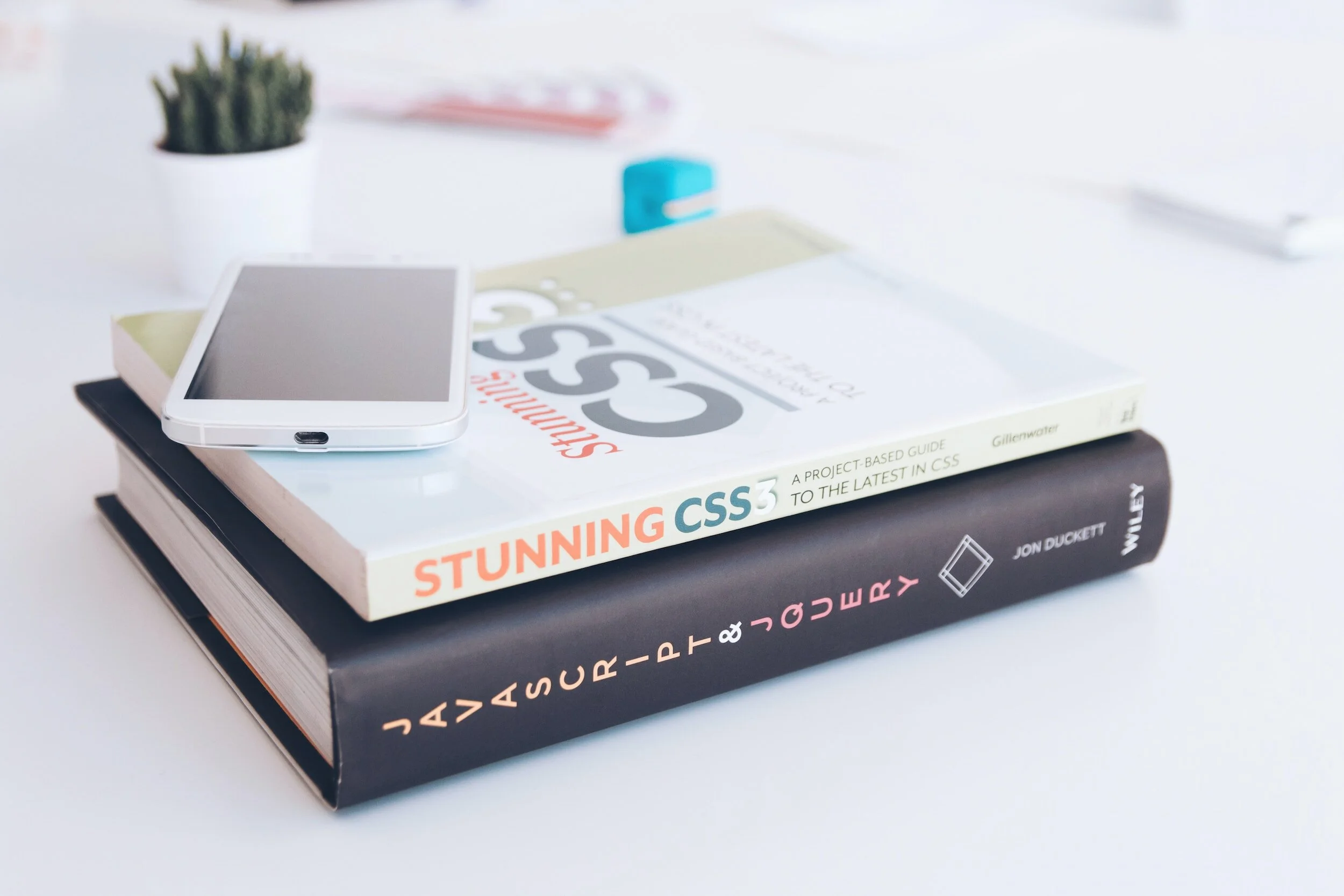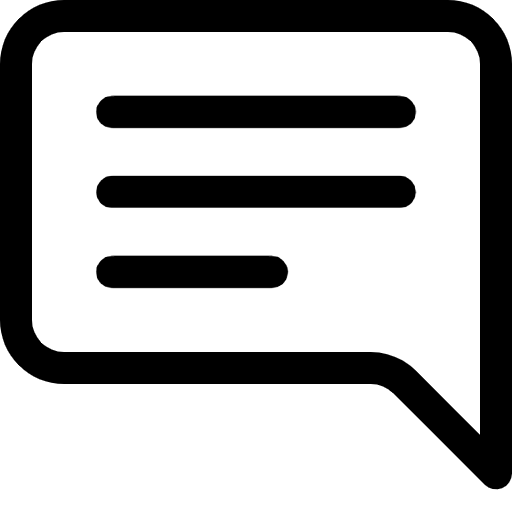Lesson 14: Advanced CSS - The Magic of Animations and Transitions
Prefer to listen to this lesson? Click below.
The Magic of Animations and Transitions
Introduction
Hello, enthusiastic learners! Welcome back to another electrifying week at 24/7 Teach. You've gotten a strong grasp on HTML, dabbled in the artistic world of CSS Layouts, and now you're poised for something spectacular. This week, we'll delve into the enchanting world of Advanced CSS, focusing specifically on animations and transitions. Trust me; this is where your websites and apps begin to come alive.
Learning Objectives
Understand the core concepts behind CSS animations and transitions.
Learn to apply animations and transitions to achieve desired effects.
Create animations that respond to user interactions.
Gain hands-on experience through a real-world project.
What are CSS Animations and Transitions?
Animations and transitions are visual effects that enhance user interaction and engagement. While both achieve somewhat similar effects, they do so in different ways.
Transitions: These are simpler and generally trigger upon state changes, like hovering, clicking, or gaining focus. The CSS
transitionproperty enables you to smoothly change property values over a given duration.Animations: These are more complex and versatile. They don't need a triggering event and run independently, giving you more control. With CSS
@keyframes, you can define the behavior of the animation step-by-step.
Transitions in CSS
Syntax
A simple CSS transition can be applied as follows:
cssCopy code.box { background-color: blue; transition: background-color 0.5s ease; } .box:hover { background-color: red; }
In this example, when you hover over .box, its background color will change from blue to red over 0.5 seconds, easing smoothly into the new state.
Real-World Example - 24/7 Teach:
Transitions can drastically improve the user experience. Let's take the 24/7 Teach course cards as an example. A hover effect could be added to course cards, changing their background color and enlarging them slightly to indicate they're clickable.
cssCopy code.course-card { transition: all 0.3s ease; } .course-card:hover { background-color: #eee; transform: scale(1.05); }
CSS Animations
Syntax
CSS animations are more intricate, allowing for multiple states and controls. Here's the basic syntax:
cssCopy code@keyframes slide { 0% { left: 0; } 50% { left: 30px; } 100% { left: 0; } } .box { position: relative; animation: slide 2s infinite; }
Real-World Example - 24/7 Teach:
Imagine having an interactive quiz feature on 24/7 Teach. Each time a user selects the correct answer, the option could "jump" in celebration.
cssCopy code@keyframes jump { 0%, 100% { transform: translateY(0); } 50% { transform: translateY(-10px); } } .correct-answer { animation: jump 0.5s; }
Making Animations Interactive
One of the most intriguing aspects of animations is making them respond to user interactions like clicks or scrolls. With JavaScript and jQuery, you can add or remove classes to trigger animations dynamically.
Real-World Example - 24/7 Teach:
In a more advanced quiz module on 24/7 Teach, answers could rearrange themselves in a random order when a user clicks a "Shuffle" button, enhancing engagement and preventing pattern recognition cheating.
javascript$("#shuffle").click(function() { // Shuffle logic here $(".answers").addClass("shuffle-animation"); });
css@keyframes shuffle { /* keyframes to shuffle positions */ } .shuffle-animation { animation: shuffle 0.5s ease; }
Real-World Project: 24/7 Teach Interactive Features
This week's project involves adding interactive features to the 24/7 Teach platform:
Hover Effects: Add hover effects to all clickable elements.
Interactive Quiz: Implement a small, interactive quiz using animations.
Loading Animations: Design a creative loading animation for course content.
Use what you've learned about transitions and animations to complete this project..
Adding 3D Effects with CSS Transforms
When we talk about animations and transitions, it's easy to overlook the potential of 3D transforms. You can rotate, skew, and move elements along the Z-axis, adding depth and perspective to your designs.
Syntax
Here's a simple example:
cssCopy code.cube { perspective: 400px; } .cube:hover { transform: rotateX(20deg) rotateY(20deg); }
In this example, hovering over .cube applies a 3D rotation.
Real-World Example - 24/7 Teach:
Imagine having a 3D interactive model for science courses on the 24/7 Teach platform. Students could hover over or click parts of the model to rotate it, providing a more interactive learning experience.
Responsiveness in Animations and Transitions
Responsiveness should not be limited to layouts. Your animations and transitions should also adapt to different devices and screen sizes. You can use media queries to adjust the duration, timing, or even disable animations for smaller screens.
Real-World Example - 24/7 Teach:
On 24/7 Teach, hover effects on course cards might not be effective for mobile users. You could disable these transitions for smaller screens or change them to respond to taps instead.
css@media only screen and (max-width: 600px) { .course-card { transition: none; } }
Accessibility Considerations
It's crucial to consider accessibility when implementing animations and transitions. Some users may have vestibular disorders or other conditions that make animations uncomfortable or disorienting. You can use the prefers-reduced-motion media query to adapt your animations for such users.
css@media (prefers-reduced-motion: reduce) { .box { animation: none; } }
Real-World Example - 24/7 Teach:
For the 24/7 Teach platform, it's vital to provide an option to disable animations to accommodate all users. By utilizing the prefers-reduced-motion media query, you can offer an inclusive learning environment.
Final Project Expansion: 24/7 Teach Interactive Features
Additional Challenges:
3D Interactive Learning Model: Create a 3D cube. Rotate it to reveal different educational content on each face.
Responsiveness: Make sure all your animations and transitions are optimized for various devices.
Accessibility: Implement an option for users to toggle animations on or off.
Summary
Advanced CSS is where your web projects transition from functional to delightful. This week's lesson has given you the tools to add flair, responsiveness, and accessibility to your web pages. Keep practicing, and remember, the sky's the limit!
For any further questions or project submissions, please use the 24/7 Teach platform. Happy learning, and see you next week for another exciting topic!
It's time to test our understanding and engage in insightful discussions.
Lesson Questions: Please answer each question in your own words.
Project Brief
In the previous weeks, you have built the foundation of a 24/7 Teach e-learning platform with HTML and CSS, complete with navigation, content, and basic layouts. This week, your mission is to enhance the user interface by adding advanced CSS animations and transitions.
Requirements
Animated Sidebar Navigation: Create a sidebar navigation with animated icons that react when hovered over or clicked.
Interactive Course Cards: Design cards for each course and implement hover and click animations.
3D Interactive Learning Model: Include a 3D cube on the dashboard that users can rotate to reveal different subjects (Math, Science, History, etc.). Each face of the cube should contain a link to that specific course.
Responsive Design: All animations and transitions should be optimized for various screen sizes.
Accessibility: Implement a toggle button that allows users to disable animations, adhering to the
prefers-reduced-motionguidelines.
Tools and Technologies
HTML5
CSS3 (Flexbox, Grid)
Media Queries
Advanced CSS (Animations, Transitions, 3D Transforms)
Instructions
Clone the Existing Project: Start by cloning your existing project from Week 5, which should contain the basic layout and elements.
Create a New Branch: Create a new git branch named
advanced-css.Animated Sidebar Navigation:
css.nav-icon { transition: all 0.3s ease; } .nav-icon:hover { transform: scale(1.2); }Interactive Course Cards:
css.course-card { transition: all 0.3s ease; } .course-card:hover { transform: translateY(-10px); }3D Interactive Learning Model:
css.cube { perspective: 400px; } .cube:hover { transform: rotateX(20deg) rotateY(20deg); }Responsiveness:
css@media only screen and (max-width: 600px) { .course-card { transition: none; } }Accessibility:
css@media (prefers-reduced-motion: reduce) { * { animation: none !important; transition: none !important; } }Test the Project: Make sure all the animations work smoothly, the design is responsive, and the accessibility feature works.
Commit and Push: Commit your changes to the
advanced-cssbranch and push it to your repository.
Evaluation:
Your project will be evaluated based on the following criteria:
Code Quality: Is the code well-organized and commented?
Functionality: Do all the interactive features work as expected?
Responsiveness: Does the design adapt to various screen sizes?
Accessibility: Is the accessibility toggle functional?
Creativity: How creatively have you used animations and transitions to enhance the user experience?
Submission
Submit your project presentation above by EOD, 8 pm Sunday. You'll receive feedback from instructors and peers so you can continuously improve your coding skills.
This real-world project allows you to apply advanced CSS techniques meaningfully, enhancing your understanding and skill set. Good luck, and we can't wait to see what you create!
Reflection:
After completing the project, take a moment to reflect on what you've learned. What did you find challenging? What topics intrigue you the most? The world of web development is vast, and this is just the beginning!
Participate in the Group Discussion:
Please answer the discussion question in the comment section below.
How do animations and transitions enhance or detract from the user experience in web development? Discuss the balance between creativity and usability, considering different user scenarios such as accessibility needs or device limitations.