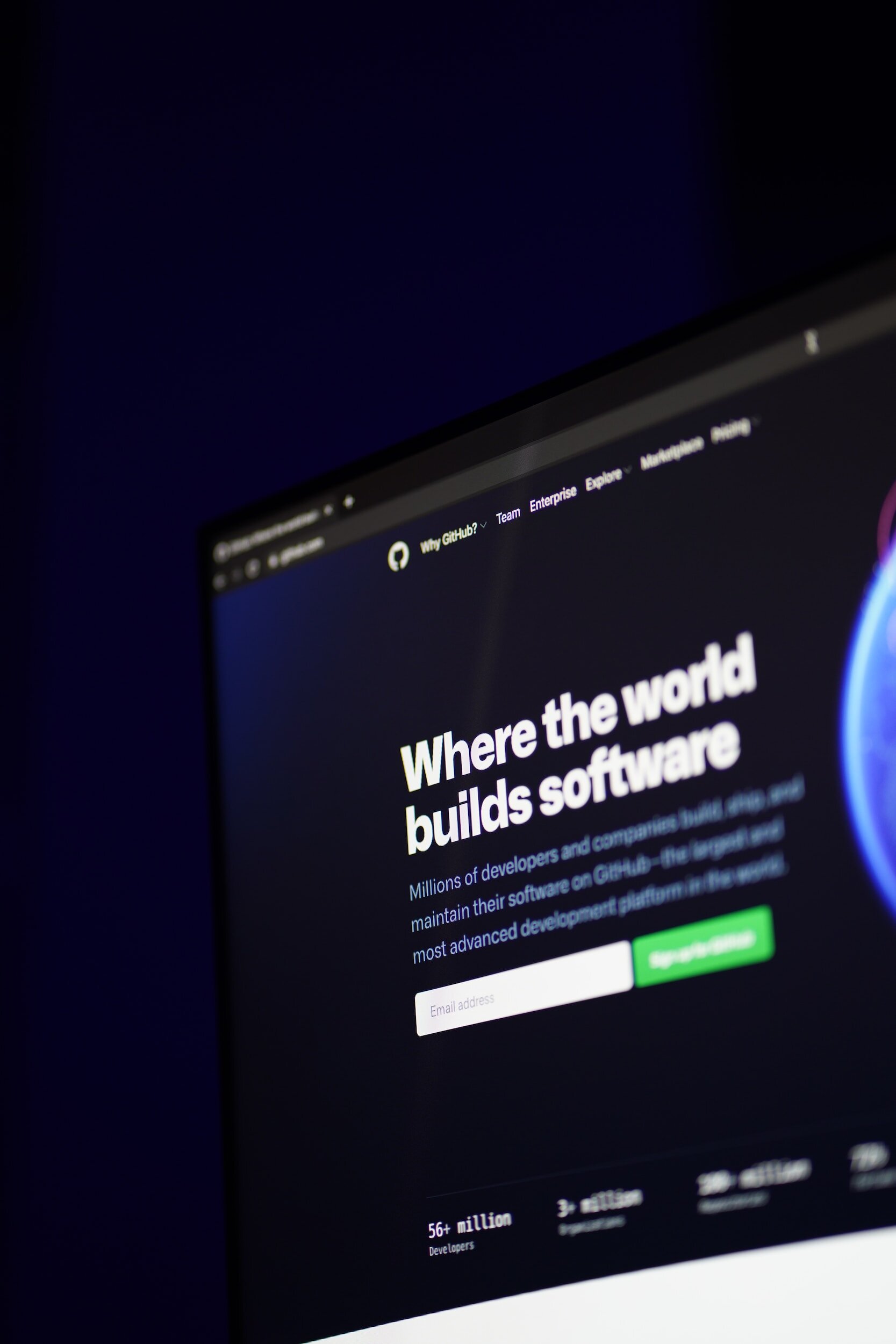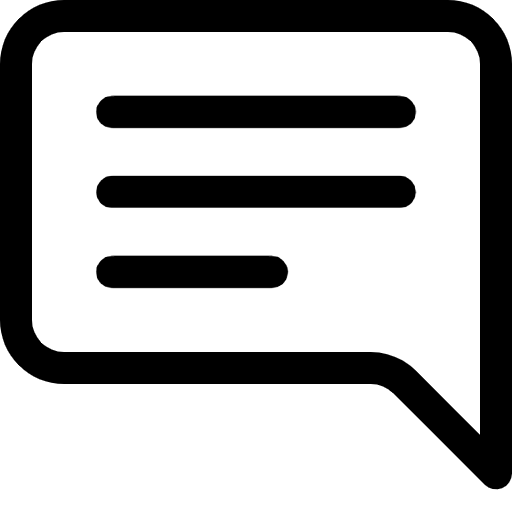Lesson 6: Mastering Version Control - A Deep Dive into Git & GitHub
Prefer to listen to this lesson? Click below.
Mastering Version Control: A Deep Dive into Git & GitHub
Introduction:
Embarking on the software development journey demands a blend of creativity and meticulousness. While the creativity part gets much attention, it's the precision, organization, and collaboration tools like version control that make the process smooth and efficient. In today's lesson, we will delve deep into one of the cornerstones of modern software development - version control, focusing on the powerful duo: Git and GitHub.
Lesson Objectives:
Understand the essence and importance of version control.
Dive into Git: History, architecture, and basic commands.
Explore GitHub: Repositories, collaboration, pull requests, and more.
Practical exercise: Setting up your first repository and making a contribution.
1. The Need for Version Control
a. A Brief History
Before diving into the mechanics, let's understand the 'why' behind version control. As projects grow in complexity, tracking changes, collaborating with teams, and ensuring code integrity becomes challenging. Version control systems (VCS) emerged as a solution to these challenges.
b. The Significance
Imagine writing a document, making edits, and wishing you could revert back to a previous version. With software code, this need is magnified tenfold. Version control allows developers to:
Track and manage changes.
Collaborate without overwriting each other's work.
Rollback to a previous version if necessary.
Document changes and reasons for changes.
2. Introducing Git
a. What is Git?
Git is a distributed version control system. Instead of relying on a central repository to store all versions of a codebase, every developer's copy of the code acts as a repository with complete history and full version tracking abilities.
b. Basic Architecture
Workspace: Your local directory.
Index (or Stage): An intermediate area where commits are prepared.
Local Repository: The .git directory in your project. Contains all versions.
Remote Repository: Stored on a server, often using platforms like GitHub.
c. Key Git Commands
git init: Initializes a new Git repository.git clone <repository>: Clone (or download) a repository.git add <file>: Add a file to the index.git commit -m "<message>": Commit changes with a message.git pull: Update local repo with changes from a remote repo.git push: Update the remote repo with changes from the local repo.
3. Navigating the Waters of GitHub
a. What is GitHub?
GitHub is a platform for hosting and collaborating on software projects. It uses Git for version control, adding features like a web-based graphical interface, access controls, and collaboration tools.
b. Repositories
A GitHub repository (or repo) is a space where a project lives. It can contain folders, files, images, spreadsheets - any file your project needs.
c. Collaboration and Pull Requests
GitHub's collaboration model revolves around branches and pull requests. Developers create branches, make changes, and then ask that their changes be merged into the main branch via a pull request.
d. GitHub Features
Issues: A system for tracking bugs, tasks, and feature requests.
Actions: Automate workflows.
GitHub Pages: Host static websites directly from a repository.
4. Practical Exercise: Dive Into the Action
Set Up Your GitHub Account: If you haven't already, head over to GitHub and create an account.
Create a Repository: Click the '+' at the top right corner of GitHub and select 'New Repository'’
Clone, Edit, Commit, and Push: Use the Git commands we discussed to clone your repo, make changes, commit them, and then push them to GitHub.
Collaboration Simulation: Partner up with a fellow learner, have them make a change in their fork of your repo, and submit a pull request. Review and merge their changes.
5. Delving Deeper: Advanced Git Features
a. Merging vs. Rebasing
Both are methods to integrate changes from one branch into another.
Merging takes all the changes of one branch and combines them with another. This action creates a new merge commit in the process.
Rebasing, on the other hand, integrates changes from one branch into another by placing them at the tip of the branch, creating a linear commit history.
b. Stashing
Sometimes, you’re in the middle of some changes, and you need to switch branches. git stash takes your changes and saves them for later, allowing you to retrieve them when you’re ready.
c. Git Hooks
These are scripts that Git executes before or after events such as commit or push. They are a powerful tool for customizing Git’s internal behavior.
6. GitHub – Beyond the Basics
a. Forking
Forking is a feature on GitHub that allows you to make a copy of a repository to your account. This is essential when you want to contribute to a project but don’t have write access to the repo.
b. GitHub Gists
Think of Gists as smaller versions of repositories that can be used to share bits of code or notes without setting up a complete repo.
c. GitHub Actions
Actions are a powerful feature in GitHub that allows you to automate workflows. Whether it’s CI/CD, project management automation, or issue triaging, Actions can handle it.
7. Best Practices
a. Commit Messages
A well-written commit message helps teammates (and your future self) understand the changes. Always aim for clarity and brevity, with a concise title followed by a more detailed explanation if necessary.
b. Regular Commits
Commit often. This creates a more traceable history and makes it easier to pinpoint issues when debugging.
c. Code Review
Before merging any major changes, especially in a collaborative project, have peers review the code. This not only catches bugs early but also ensures code quality and consistency.
8. Practical Exercise: Advanced Git & GitHub Operations
Rebase Workflow: Start with creating a new branch, make some changes, then practice rebasing it onto the main branch.
Stash Practice: Make some changes without committing them. Use
git stashto save them, switch branches, and then retrieve the stashed changes.Use a Git Hook: Set up a pre-commit hook that runs a linter on your code, ensuring that bad or unformatted code doesn’t get committed.
Fork and Contribute: Find an open-source project on GitHub, fork it, make a small contribution, and create a pull request.
Further Reading & Resources
Pro Git Book – An in-depth guide to Git, from basics to advanced features.
GitHub Learning Lab – Interactive courses on various GitHub features.
Git & GitHub Crash Course – A comprehensive video tutorial.
Conclusion
Mastering Git and GitHub is a quintessential skill for every developer. These tools not only ensure your codebase's integrity but also foster collaboration, automation, and innovation. As you get more hands-on with Git and GitHub, always remember to explore, experiment, and never hesitate to look up the vast resources available online to help you along the way. Embrace the journey, and you'll soon realize that version control is indeed a developer's best friend.
It's time to test our understanding and engage in insightful discussions.
Lesson Questions: Please answer each question in your own words.
Project: Implementing a CI/CD Pipeline Using Git, GitHub, and GitHub Actions
Objective:
The objective of this project is to apply Git and GitHub knowledge in a real-world context by setting up a Continuous Integration/Continuous Deployment (CI/CD) pipeline using GitHub Actions.
Requirements:
Basic understanding of Git commands and GitHub
Basic coding skills in any programming language
A GitHub account
Tasks:
Initialize a New Repository: Create a new repository on GitHub. Clone this repository to your local machine.
Add Sample Code: Add some sample code to this repository. It can be a simple "Hello World" script in your preferred language.
Commit and Push: Commit these changes using proper commit messages and push the code to GitHub.
Create a GitHub Action: Utilize GitHub Actions to set up a CI/CD pipeline that:
Runs a build script (compiling if needed)
Runs tests (if applicable)
Deploys code to a server or hosting platform of your choice when pushed to the main branch.
Document Your Workflow: Write a
README.mddetailing of what your GitHub Action does and how the CI/CD pipeline works.
Deliverables:
GitHub repository with sample code and a working CI/CD pipeline
README.md documentation
Answer a set of reflective questions to gauge your understanding and to capture your experiences during the project. These questions will be provided by the instructor.
Submission:
Once your project is complete, share a link to your presentation with images of your environment for mentor and peer review.
Evaluation Criteria:
Correct initialization of Git repository and use of Git commands
Properly configured GitHub Action
Quality and correctness of the
README.mddocumentationReflection answers
Reflection:
After completing the project, take a moment to reflect on what you've learned. What did you find challenging? What topics intrigue you the most? The world of web development is vast, and this is just the beginning!
Participate in the Group Discussion:
Please answer the discussion question in the comment section below.
How do Git Hooks improve the software development process, and can you provide an example of a real-world use case?