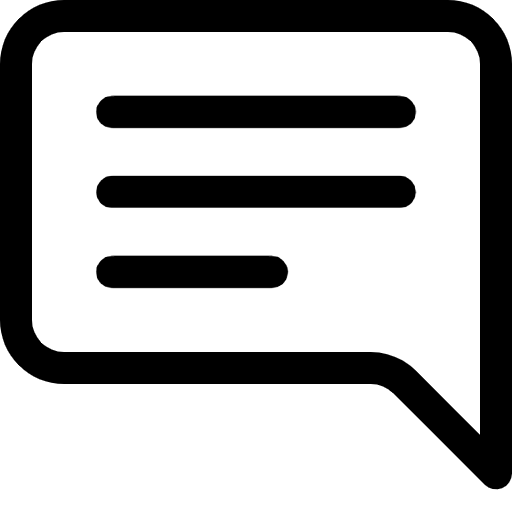Lesson 13: Introduction to CSS Layouts - The Blueprint of Web Design
Prefer to listen to this lesson? Click below.
Introduction to CSS Layouts - The Blueprint of Web Design
Introduction
Hello, learners! Welcome back to another exciting week at 24/7 Teach. After you've honed your HTML skills in Week 5, it's time to dive into one of web development's most creative and fascinating aspects—CSS Layouts. As you embark on Week 6 of your Full-Stack journey, prepare to paint the canvas you've been weaving.
Creating an appealing webpage isn't just about inserting content; it's also about organizing it effectively and attractively. If HTML is the skeleton of your webpage, CSS is the skin and clothing, defining how your webpage looks and feels.
In this in-depth lesson, we'll explore CSS's various layout models— from the basic Box Model to advanced systems like Flexbox and Grid. To make this more interactive and relatable, we'll incorporate a real-world project using 24/7 Teach as a focal point.
Learning Objectives
Understand the fundamentals of CSS layout mechanisms
Gain a working knowledge of the CSS Box Model
Master the art of Flexbox and CSS Grid
Learn techniques to position web elements precisely
The CSS Box Model
CSS treats every HTML element as if it were a rectangular box. This box is defined by properties like margin, border, padding, and the actual content itself. Each of these properties plays a distinct role:
Content: The actual content, like text, images, etc.
Padding: The space between the content and the border.
Border: The line that encloses the padding and content.
Margin: The space between the border and the surrounding elements.
Real-world Example - 24/7 Teach:
Consider the 24/7 Teach login box, where you'd typically see elements like the logo, username and password fields, and the login button. Each of these items can be considered as a separate box with its own content, padding, border, and margin.
Flexbox Layout
Flexbox, or the Flexible Box Layout, is a layout model that allows you to design complex layout structures in a clean and predictable way when your items are of unknown size. The main idea behind the flex layout is to give the container the ability to alter its items’ width/height to fill the available space best.
Properties:
display: flex;: Initiates the flexbox layout.justify-content: Aligns items along the main axis.align-items: Aligns items along the cross-axis.
Real-world Example - 24/7 Teach:
Flexbox could be used to dynamically display course cards on the 24/7 Teach course listing page. Whether there are 3, 4, or even 5 cards in a row, Flexbox would make them appear neat and tidy.
Grid Layout
CSS Grid Layout is the most powerful layout system currently available. Unlike Flexbox, which is single-axis–oriented, Grid is optimized for 2D layouts.
Properties:
display: grid;: Initiates the grid layout.grid-template-columnsandgrid-template-rows: Define the grid structure.
Real-world Example - 24/7 Teach:
24/7 Teach's course dashboard could be an excellent use-case for the Grid layout. The left sidebar could be one grid area, the main content another, and the notification pane could occupy another grid area.
CSS Positioning
Now that we've covered the Box Model, Flexbox, and Grid, let's delve into another critical aspect of CSS layouts: positioning. CSS positioning techniques enable you to take elements out of the normal document flow and place them precisely where you want.
Types of Positioning
Static: The default positioning. Elements are placed in the normal document flow.
Relative: The element is positioned relative to its normal position.
Absolute: The element is removed from the document flow and positioned at the specified coordinates relative to its closest positioned ancestor.
Fixed: Similar to absolute, but the element is positioned relative to the browser window.
Sticky: Acts like a relative position but becomes fixed when scrolling reaches a certain point.
Real-world Example - 24/7 Teach:
Imagine the navigation menu at the top of the 24/7 Teach website. It would likely use Fixed positioning so that it stays visible as the user scrolls down the page.
Media Queries and Responsiveness
In the modern web, a webpage isn't just viewed on desktops. It could be seen on a tablet, a smartphone, or even a smart TV. Media queries in CSS allow you to apply styles based on the characteristics of the user’s device.
Real-world Example - 24/7 Teach:
For the 24/7 Teach platform to offer a consistent user experience, media queries can be employed. At smaller screen sizes, the sidebar could be hidden or turned into a dropdown to maximize screen real estate for the actual course content.
Adding Zing with Transitions and Animations
Last but not least, let's discuss how you can add interactive features to your 24/7 Teach landing page project. CSS transitions allow you to change property values smoothly, and animations let you create complex motion graphics.
Real-world Example - 24/7 Teach:
Interactive buttons or hover effects on the 24/7 Teach courses could make navigation more engaging. With transitions, hovering over a course could gradually change its color, indicating it's selectable.
Pseudo-elements and Pseudo-classes in CSS
Now, let’s turn our attention to a fascinating aspect of CSS that often goes overlooked: pseudo-elements and pseudo-classes. These selectors allow you to style specific parts of an element or apply styles based on user interaction or an element's position in the DOM, among other criteria.
Pseudo-elements
::before and ::after: Useful for inserting content before or after an element's actual content.
::first-letter and ::first-line: These allow you to style the first letter or the first line of an element, respectively.
Real-world Example - 24/7 Teach:
Suppose the 24/7 Teach platform wants to add small icons before each lesson title to indicate the type of content. They could use the ::before pseudo-element to accomplish this.
Pseudo-classes
:hover: Styles the element when a user hovers over it.
:active: Styles the element at the moment it is clicked.
:nth-child(): Styles elements based on their position within a parent element.
Real-world Example - 24/7 Teach:
In an interactive quiz on the 24/7 Teach platform, options could change color when hovered over, providing visual feedback to the student using the :hover pseudo-class.
Importance of !important
Finally, let's discuss a controversial topic in the CSS community: the use of !important. This flag makes a CSS property and value the highest priority, overriding other declarations.
Real-world Example - 24/7 Teach:
If a developer at 24/7 Teach used !important haphazardly, it could lead to many hours of debugging and make the codebase harder to manage.
It's time to test our understanding and engage in insightful discussions.
Lesson Questions: Please answer each question in your own words.
Project: 24/7 Teach - CSS Layouts and the 24/7 Education Platform
In this project, you'll apply the CSS layout techniques you've learned to redesign parts of the 24/7 Teach online education platform. We'll focus on reimagining the user dashboard and the course listing page. As you work on this project, keep the principles of the CSS Box Model, Flexbox, CSS Grid, and other positioning techniques in mind.
Milestones:
CSS Box Model: Apply the box model to create a more appealing login and registration form.
Flexbox: Design the course listing page where each course card will dynamically adjust based on the number of courses.
CSS Grid: Redesign the user dashboard, which includes the course progress, user profile, and notifications.
CSS Positioning: Make a sticky navigation bar with key features like Home, Dashboard, Notifications, and User Settings.
Media Queries: Make the dashboard and course listing pages responsive.
Pseudo-Elements and Pseudo-Classes: Add interactivity to buttons and other UI elements.
The '!important' debate: Make a call on whether you will use
!importantin your CSS and document why you made that decision.
Requirements:
You should create an HTML and CSS file from scratch.
Use semantic HTML5 elements.
Follow the principles of responsive design.
Comment your code for clarity.
Test your webpage on multiple screen sizes.
Detailed Steps:
Milestone 1: CSS Box Model
Create a login and registration form.
Content: Placeholders for Username and Password.
Padding: 15px around each text box.
Border: A subtle, thin line.
Margin: 20px spacing between each form field.
Milestone 2: Flexbox
Design a course listing page.
Use
display: flex;andjustify-content: space-between;for course cards.Each card should contain the course title, a brief description, and a call-to-action button.
Milestone 3: CSS Grid
Redesign the user dashboard.
Create a 2-column, 2-row grid layout.
The left column is for course progress, and the right column is for the user profile and notifications.
Milestone 4: CSS Positioning
Create a sticky navigation bar.
Use
position: sticky;andtop: 0;to make the navigation bar stick to the top of the page as the user scrolls.
Milestone 5: Media Queries
Make your layouts responsive.
Use media queries to change the layout based on the screen size.
Test on at least 3 different screen sizes: mobile, tablet, and desktop.
Milestone 6: Pseudo-Elements and Pseudo-Classes
Add interactivity.
Use
:hoverto change the color of buttons when hovered over.Use
::beforeto insert an icon next to each course title, indicating if it's a video, quiz, or reading material.
Milestone 7: The '!important' Debate
Make a decision.
Will you use
!importantin your CSS?Document your reasons clearly, whether you choose to use it or not.
Submission:
Once you have completed all milestones, submit your project in the above sections by the End of Day, next Wednesday at 8 p.m. ET. Include all HTML and CSS files and a brief document explaining your design decisions for each milestone.
Evaluation:
Your project will be evaluated based on the following criteria:
Adherence to layout principles taught in the lesson.
Responsiveness of design.
Code readability and organization.
Looking forward to seeing your redesigned 24/7 Teach platforms!
Reflection:
After completing the project, take a moment to reflect on what you've learned. What did you find challenging? What topics intrigue you the most? The world of web development is vast, and this is just the beginning!
Participate in the Group Discussion:
Please answer the discussion question in the comment section below.
What are the key differences between a Trie and a Suffix Tree? Where would you use one over the other?